DID YOU KNOW?
You can now set the Preventative Maintenance reminder to appear on the machine based on TIME and CYCLES. We have always been able to program the machine to give an alert for to the owner after a certain number of cycles. Now, you can also set a max cycle time in months. This means that the machine will now alert the users that a PM is due in 50,000 (or whatever you set) OR 11 months (or whatever you set). It will alert them based on whichever happens first. It's the "oil change" approach to machine maintenance.
This feature is available on Software Version 2.00 or newer. It is found in the Technical Menu>Counters>Maintenance>Brew Group.
If you need the latest EGRO ONE Software Version be sure to give our service department a call at: 877-642-9409
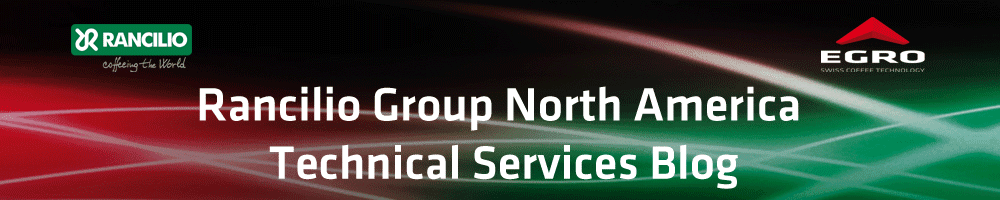
Welcome to the blog site of the Technical Services department at Rancilio Group North America. Check back often for technical updates regarding both the Rancilio and Egro lines of espresso equipment. We will routinely post new updates, videos and instructions. Thanks for stopping by and we hope you'll be back.
November 18, 2011
EGRO ONE 2-D CAD Drawings
CAD DRAWINGS AVAILABLE FOR DOWNLOAD!
It's amazing what you can find on our company's website. The EGRO ONE 2-D CAD drawings are available on egrocoffee.com. Here's a link: http://www.egrocoffee.com/html/planer_egro_one_e.php
The drawings are available in the following formats, Dwg, Dxf, and SldDrw. If you have AutoCAD, Solidworks or some other CAD drawing software you understand these file extensions. These drawings are very useful to architects and designers.
It's amazing what you can find on our company's website. The EGRO ONE 2-D CAD drawings are available on egrocoffee.com. Here's a link: http://www.egrocoffee.com/html/planer_egro_one_e.php
The drawings are available in the following formats, Dwg, Dxf, and SldDrw. If you have AutoCAD, Solidworks or some other CAD drawing software you understand these file extensions. These drawings are very useful to architects and designers.
November 14, 2011
EGRO ONE touch screen cleaning
DID YOU KNOW?
Occasionally, we will post an interesting programming or other feature of the ONE. The ONE has so many cool features that sometimes get overshadowed by the more significant main features. The DID YOU KNOW topics are typically features that are meant to make life easier for the end user, the technician or even the sales guy.
Did you know, you can clean the touch screen on the EGRO ONE without shutting the machine off or accidentally making a drink?
Yes! That's right the ONE has a touch screen cleaning feature built in. Access the Cleaning Menu and Choose "Touch Screen Cleaning." You now have 30 seconds to wipe the touch screen clean.
We recommend you use a clean dampen cloth (make sure it is just moisten and not too wet) to wipe the touch screen.
Here's some pictures:
1. Press the Clock on the touch screen for 5 seconds
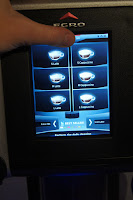
Occasionally, we will post an interesting programming or other feature of the ONE. The ONE has so many cool features that sometimes get overshadowed by the more significant main features. The DID YOU KNOW topics are typically features that are meant to make life easier for the end user, the technician or even the sales guy.
Did you know, you can clean the touch screen on the EGRO ONE without shutting the machine off or accidentally making a drink?
Yes! That's right the ONE has a touch screen cleaning feature built in. Access the Cleaning Menu and Choose "Touch Screen Cleaning." You now have 30 seconds to wipe the touch screen clean.
We recommend you use a clean dampen cloth (make sure it is just moisten and not too wet) to wipe the touch screen.
Here's some pictures:
1. Press the Clock on the touch screen for 5 seconds
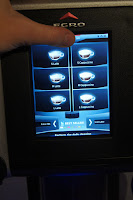
2. Tap Cleanings menu
3. Tap Touch Screen Cleaning
4. Wipe screen while it is counting down - you have 30 seconds
View EGRO ONE machine parameters on our computer
 |
| Screen Shot of EGRO ONE Viewer |
To Use:
1. Download this exe file and installed it on your computer
2. Save the EGRO ONE parameters from your machine on a USB
- Insert USB into machine, load and show window appears automatically
- Tap Upload/Download parameters
- Tap Download parameters
- Press OK to download parameters
4. Open the viewer on your computer
5. Click on the "File Selection" button in the upper right hand corner of the screen and select the parameter file from your computer.
In the viewer you can click through the tabs to view product parameters, all machine parameters, counter totals, error history, page layout and set-up, and touch screen settings (screensaver and promotional information).
Note: currently you can not make changes to these parameters on the PC, only view them.
Ideas for using this viewer to your advantage:
1. Phone diagnostic tool. During a phone fix, sometimes you want to see what the machine is set-up like and which errors have occurred throughout its history. The viewer makes it possible for end users to email a parameter file (bck file) to you and you can view what is going on with this machine.
2. Recall a stored history of the machine. Each time you do a service on the machine save parameters for that machine. The viewer makes it possible to quickly review the history without loading them back on to the machine.
Subscribe to:
Posts (Atom)




